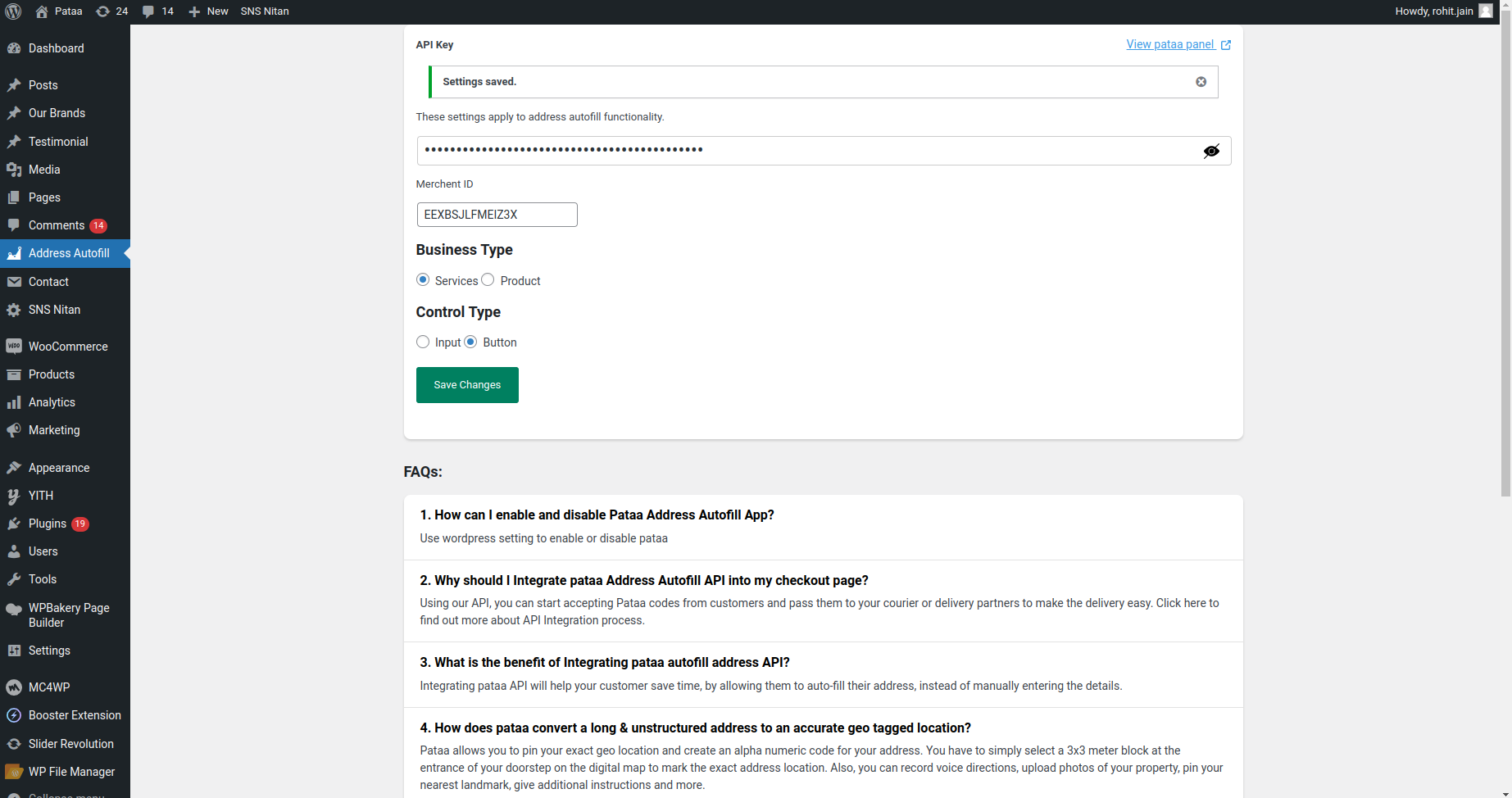Woocommerce
Using Woocommerce ? Follow these steps to get started
1) Install Address Autofill Plugin using the WordPress Admin Plugin Upload
First You need to create an account on Pataa address api panel
https://addressapi.pataa.com/ .
2) Fill your details with a valid email id and click on continue.
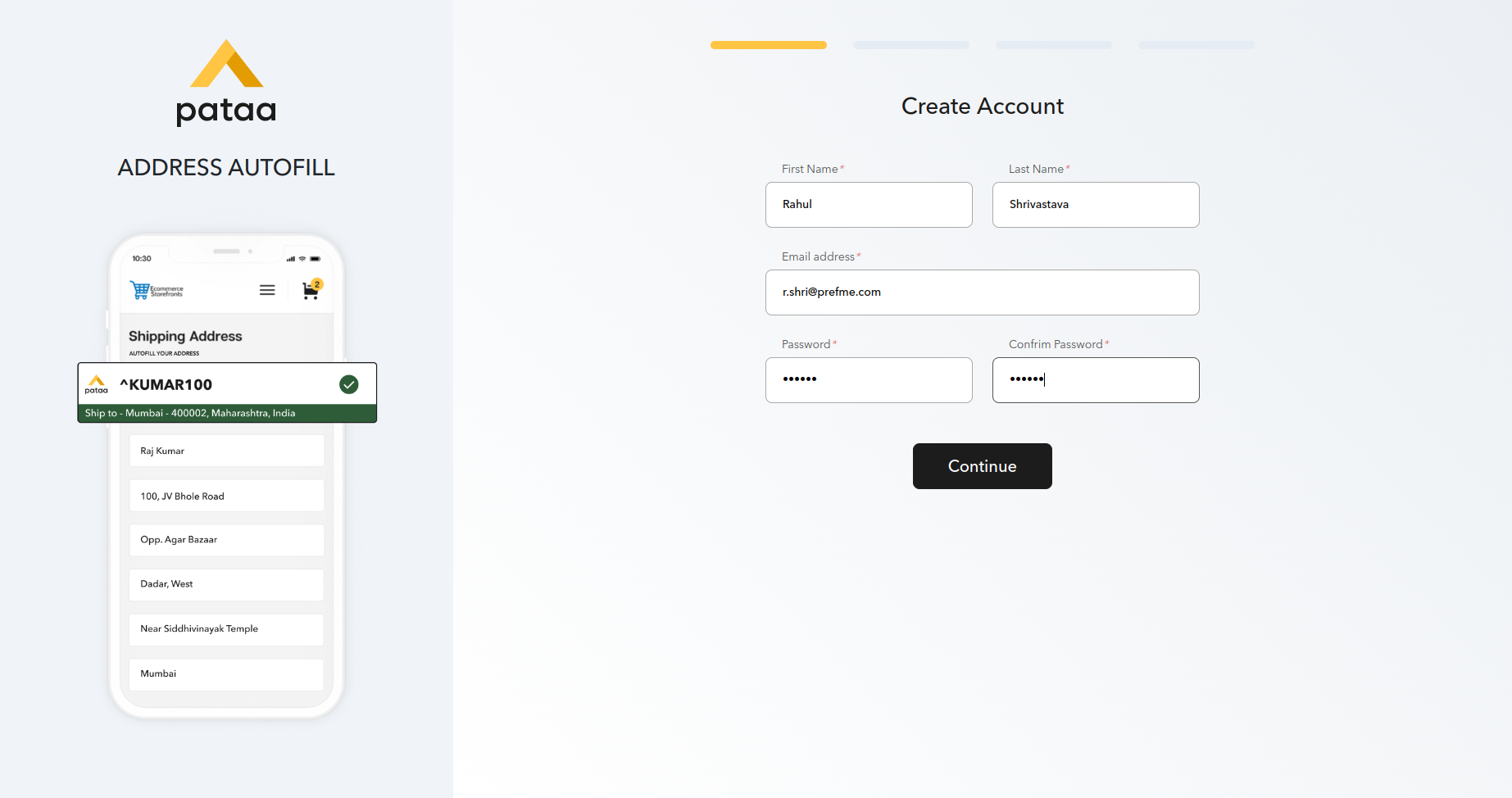
3) Login with your credentials you have created.
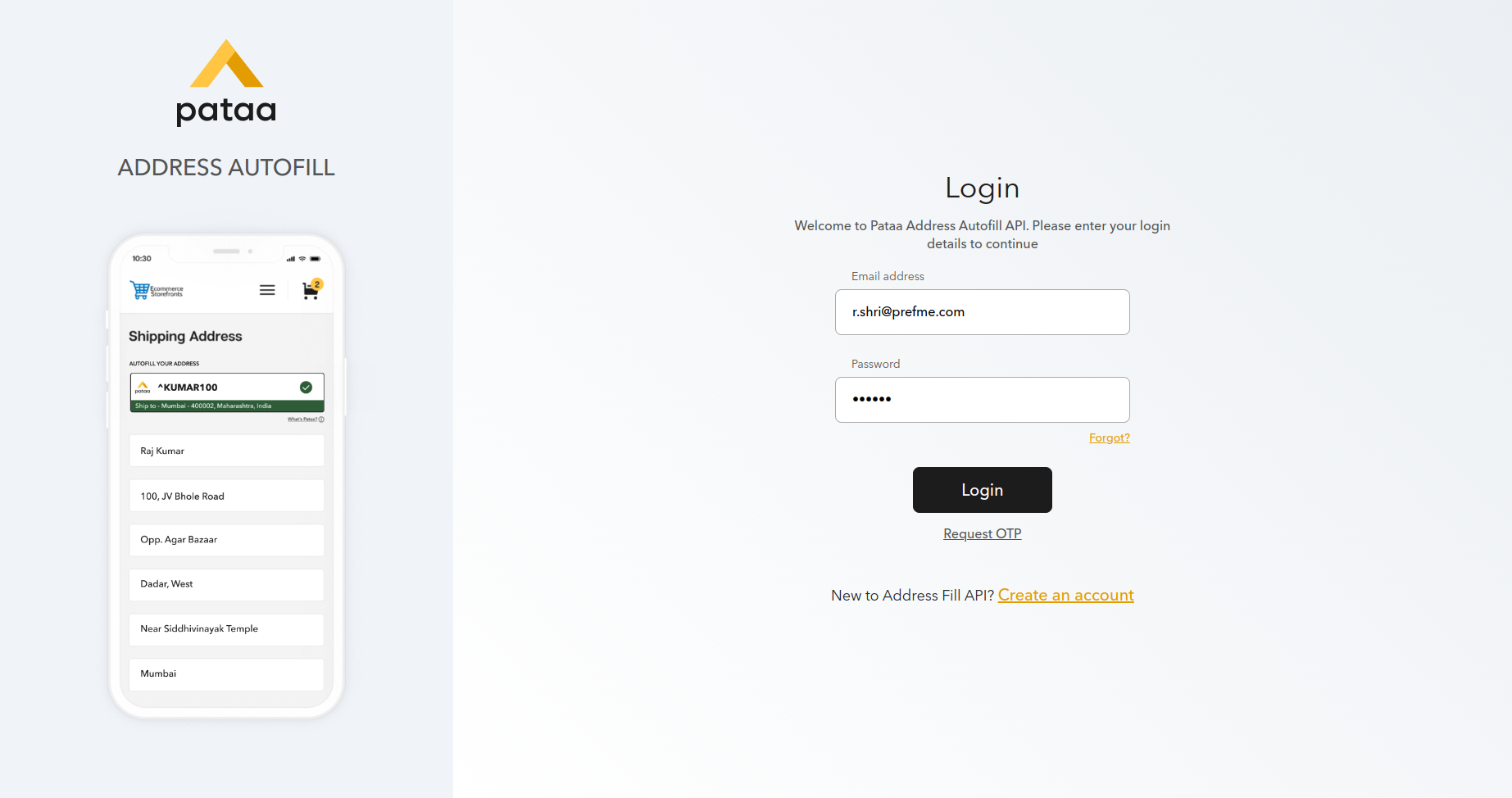
4) Click on the Generate Key option inside the API keys menu.
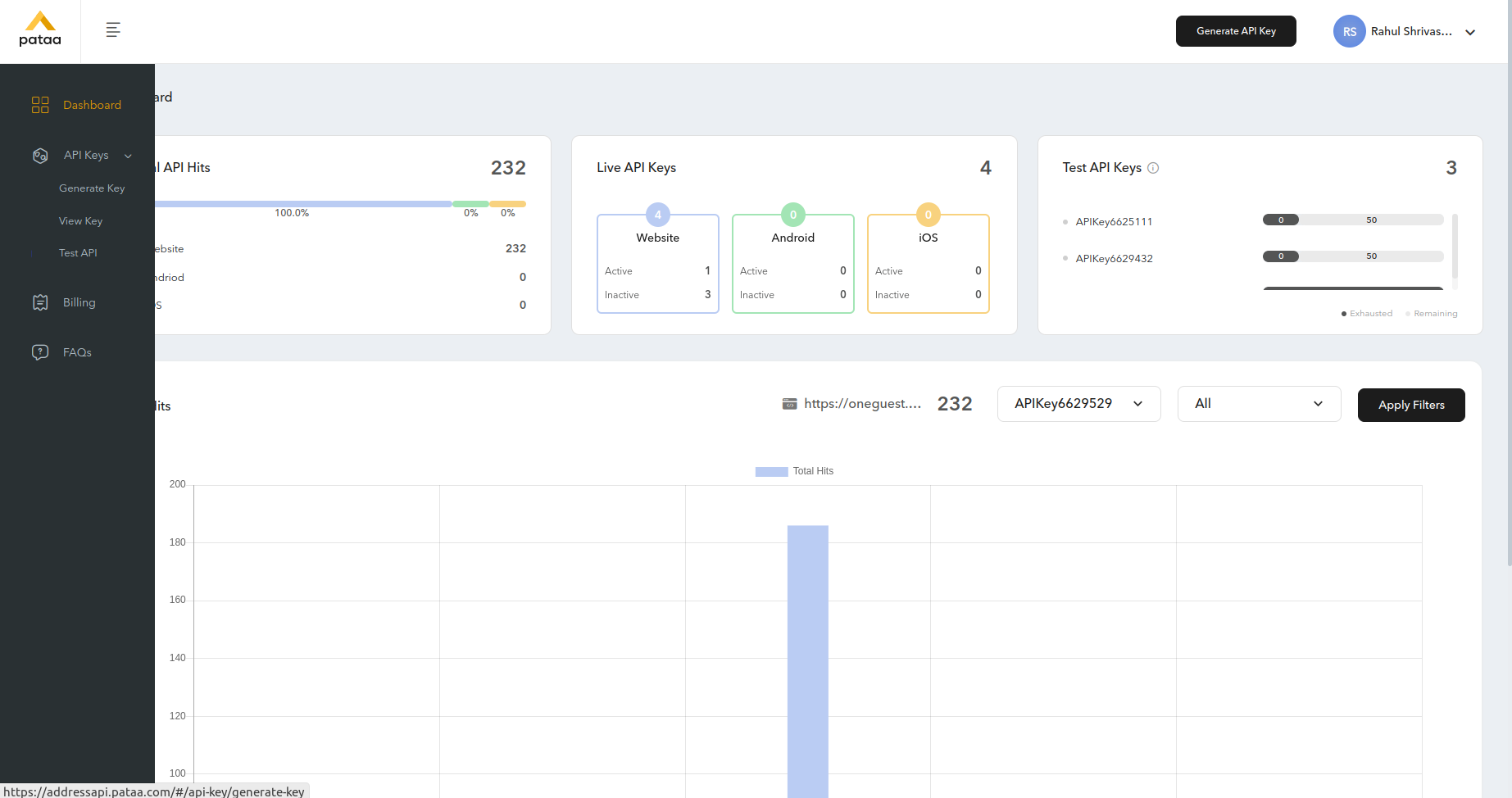
5) Choose your plan and click on the Generate API key button.
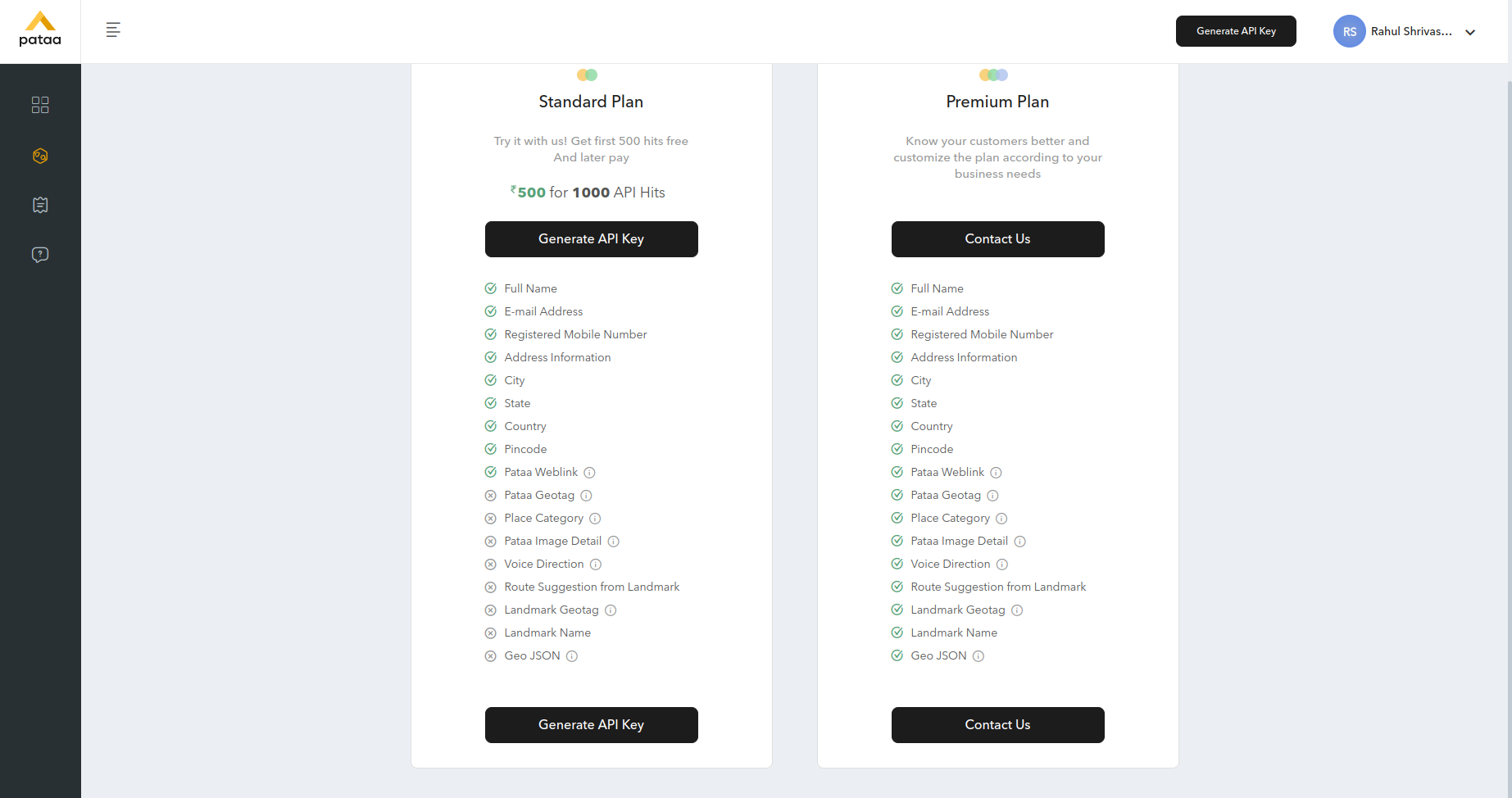
6) After key Generation, Publish the key.
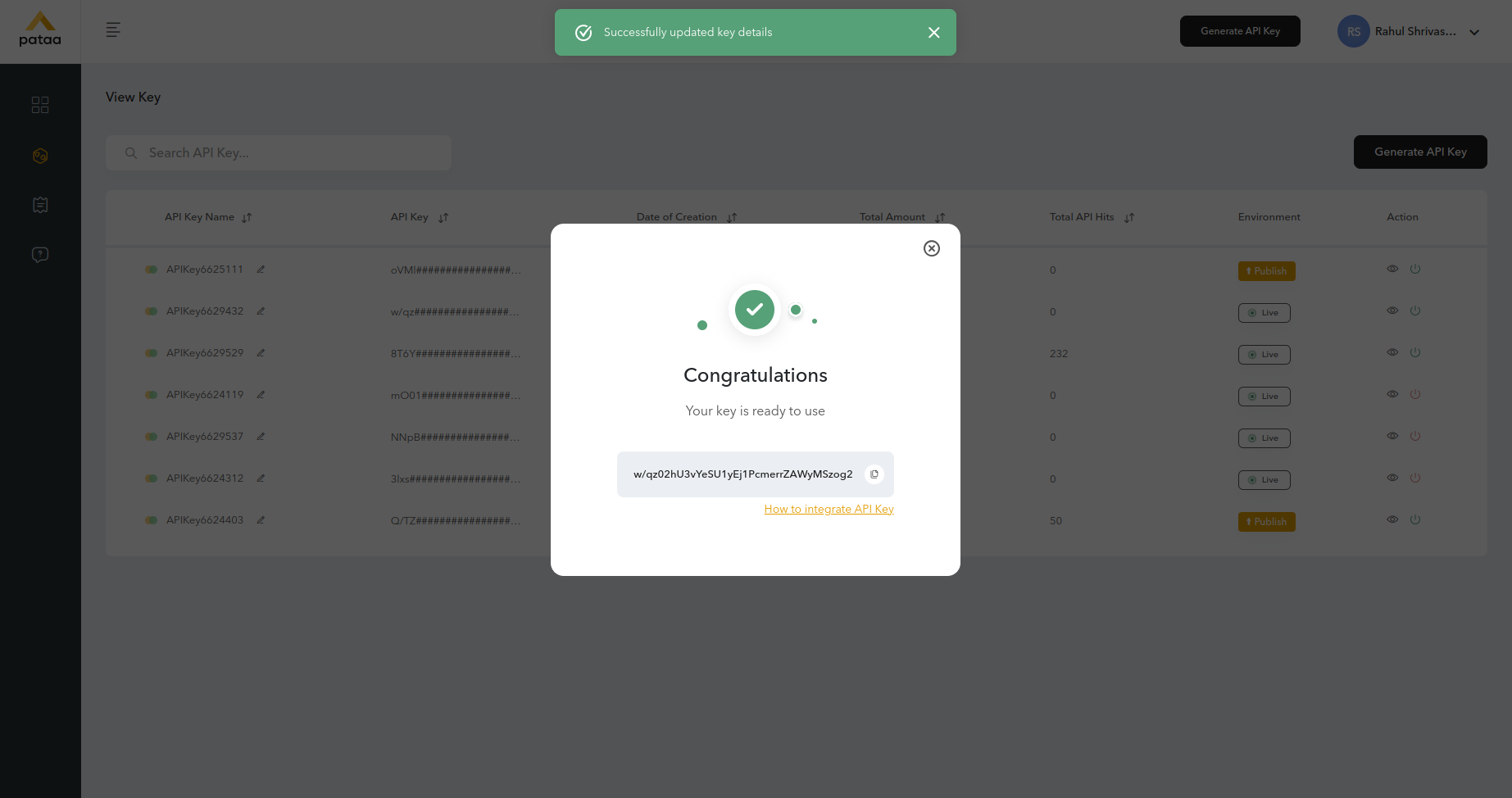
7) Choose your platform.
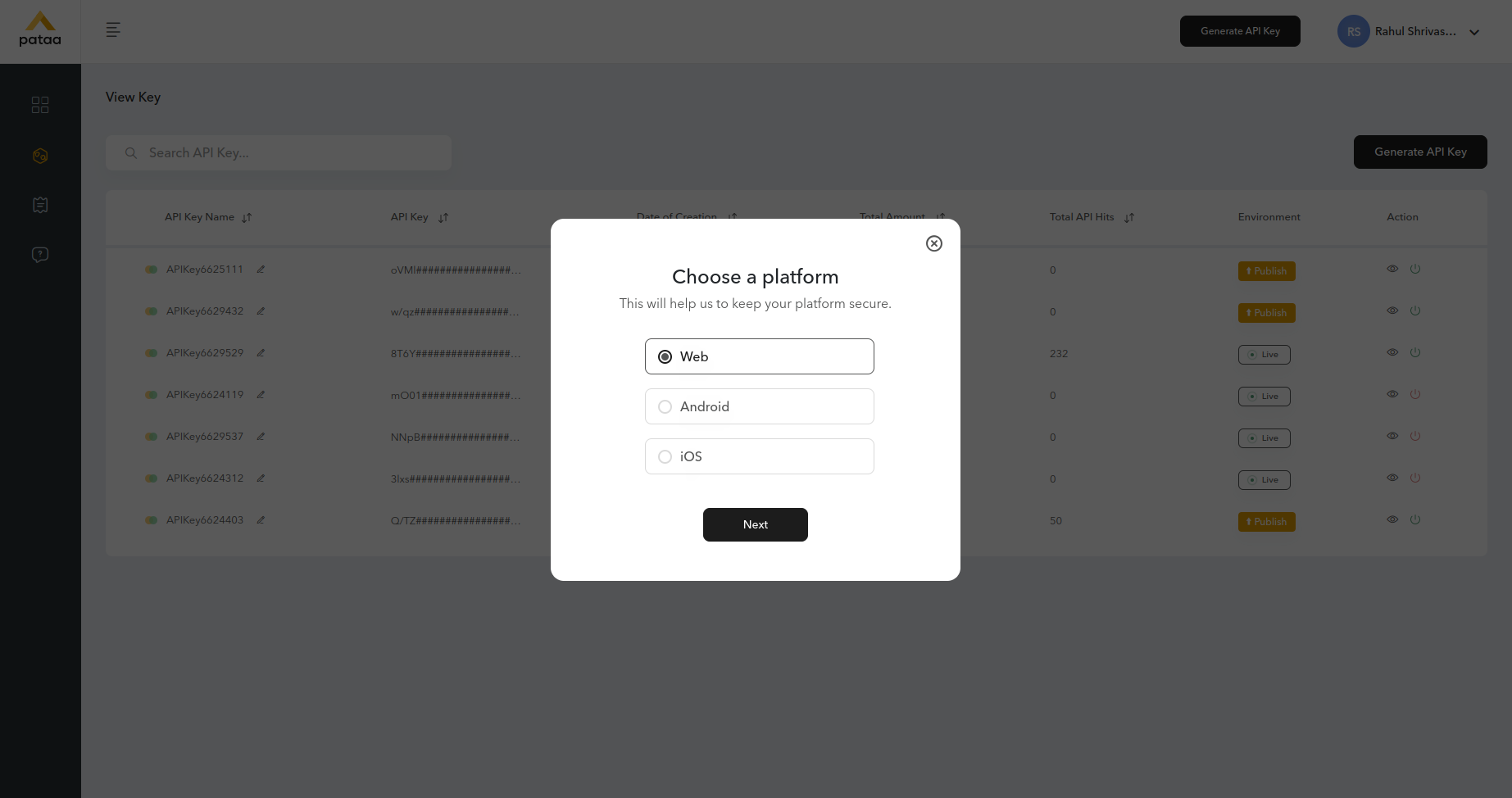
8) Place your website URL to bind it with the key and click on Proceed.
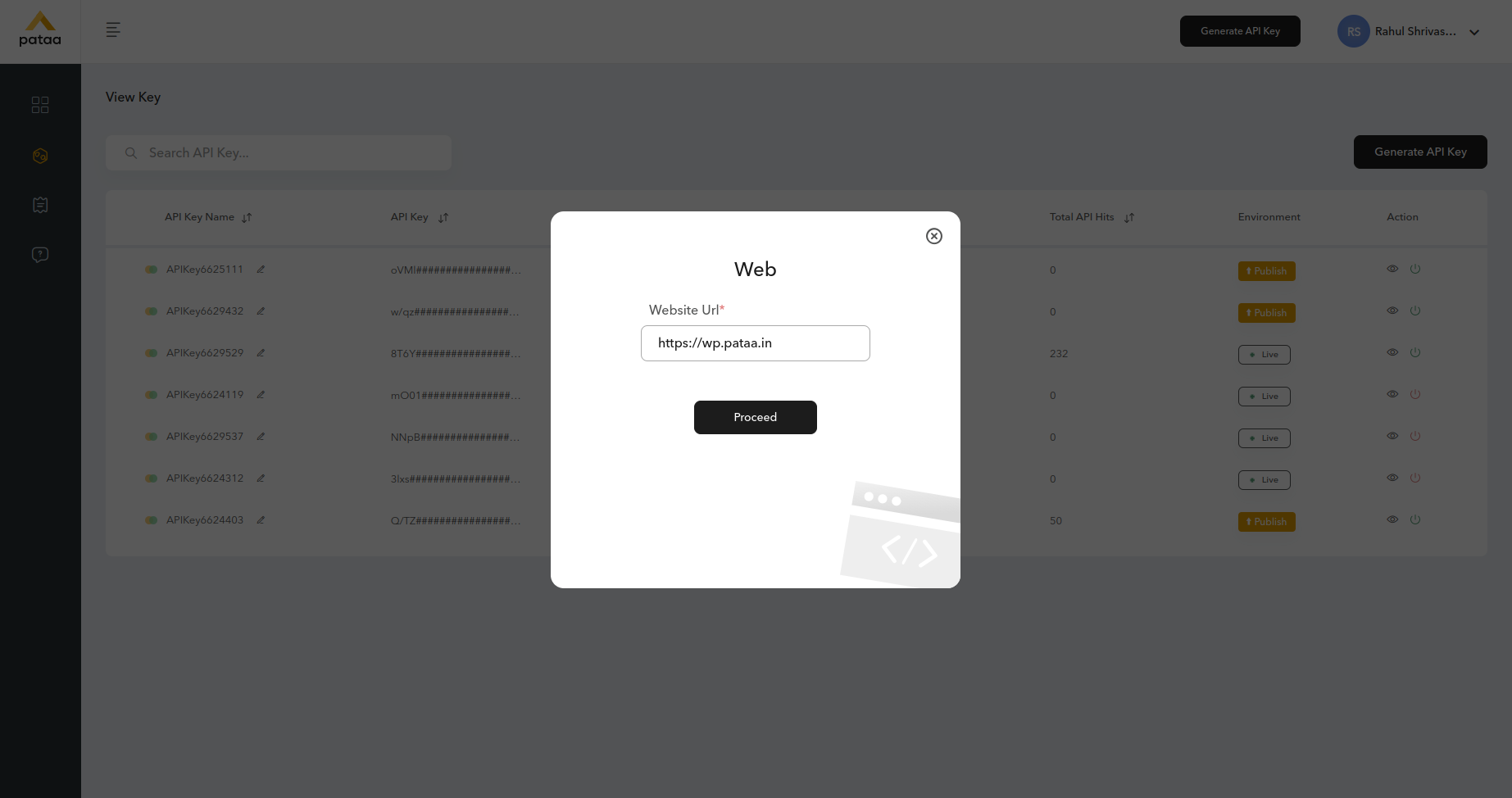
9) Cross check the website URL again and click on YES to complete.
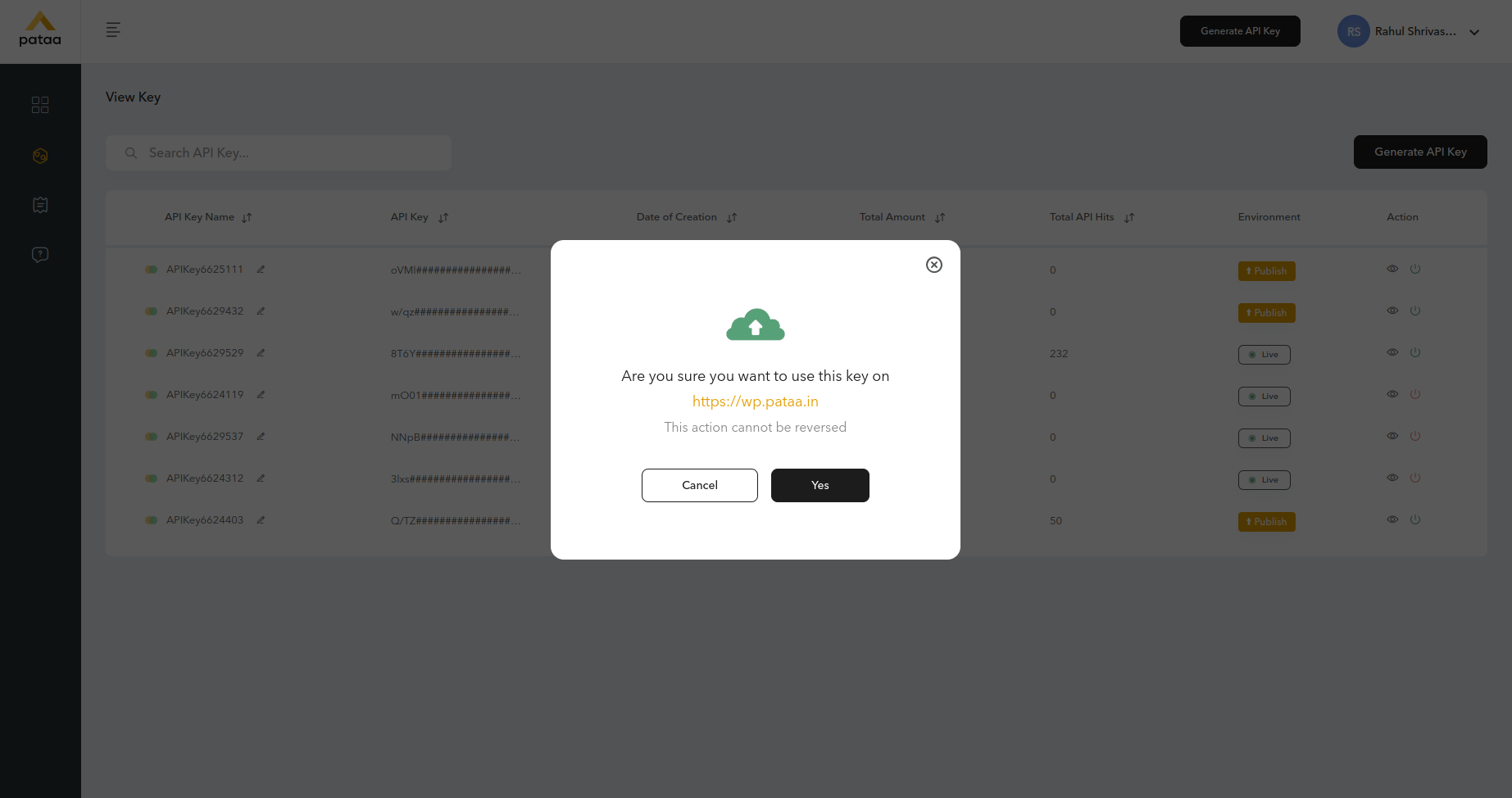
10) Now, you need to go to the WordPress admin area and visit Plugins » Add New page. After that, search ‘Pataa’ on the keyword search bar on the right side of the page.
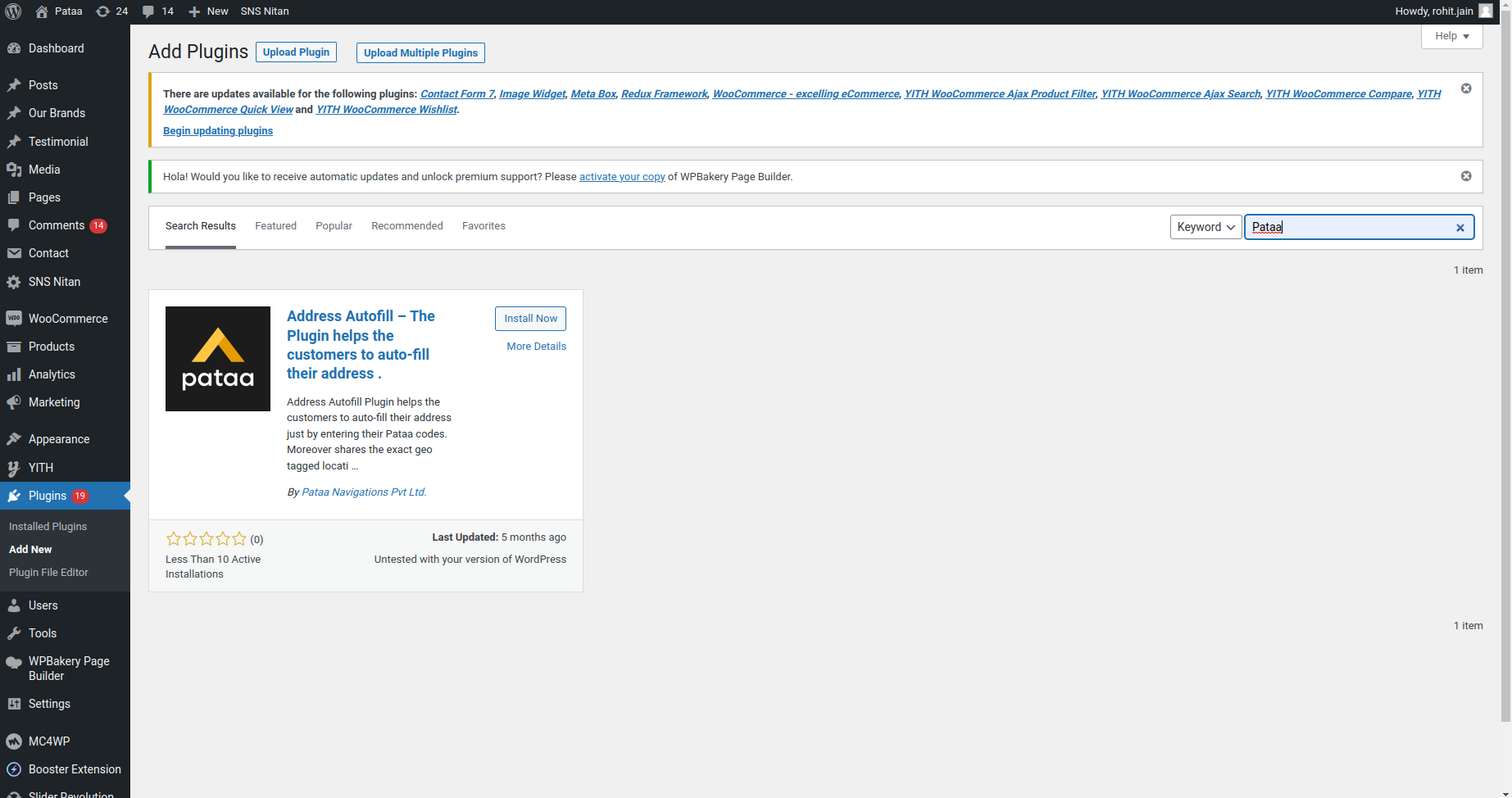
11) This will reveal the Pataa Address Autofill plugin. Here you need to click on the ‘Install Now’ and then ‘Activate’.
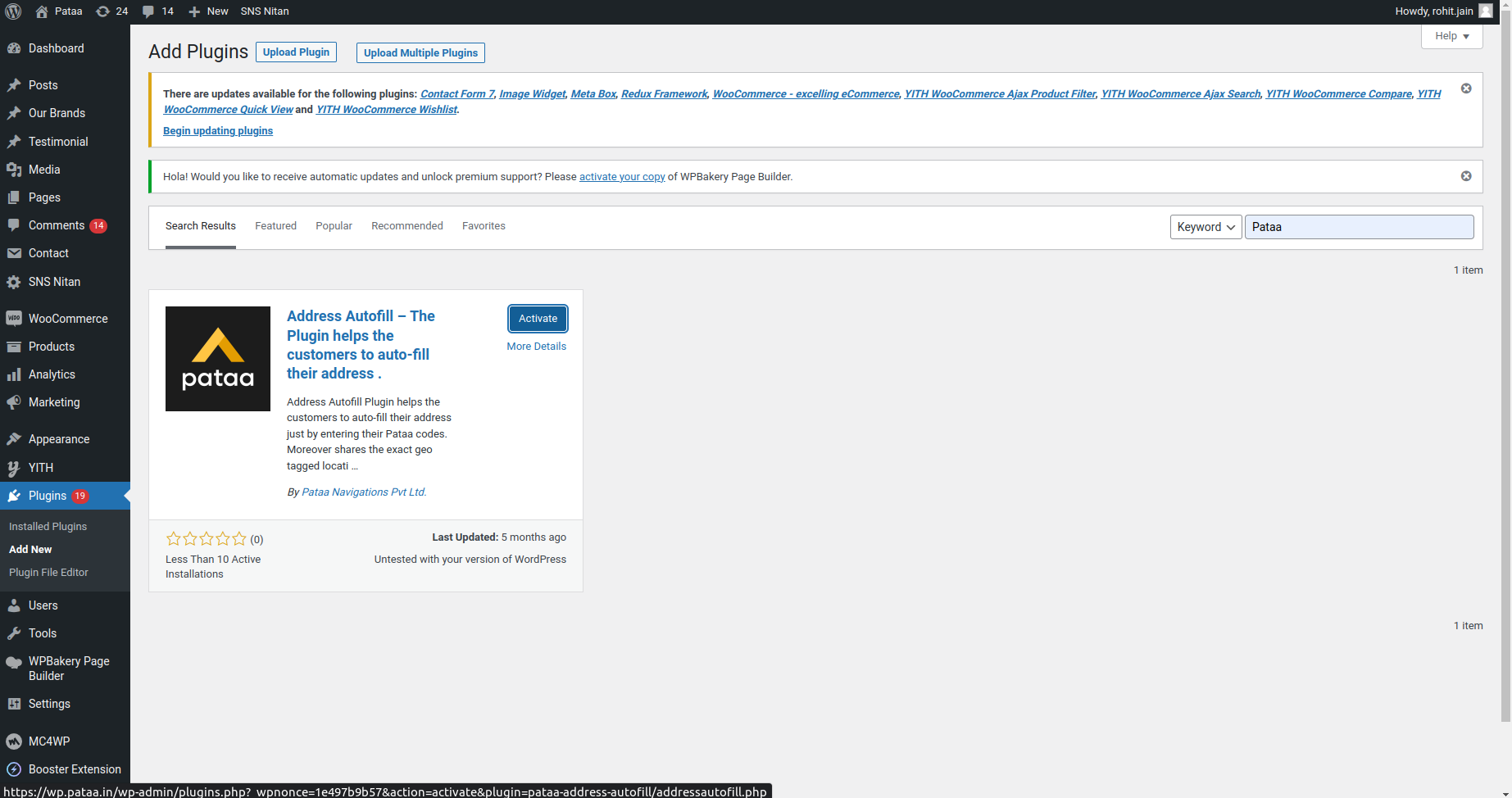
12) Once activated, You would have to configure the settings; for that you need to click on Address Autofill
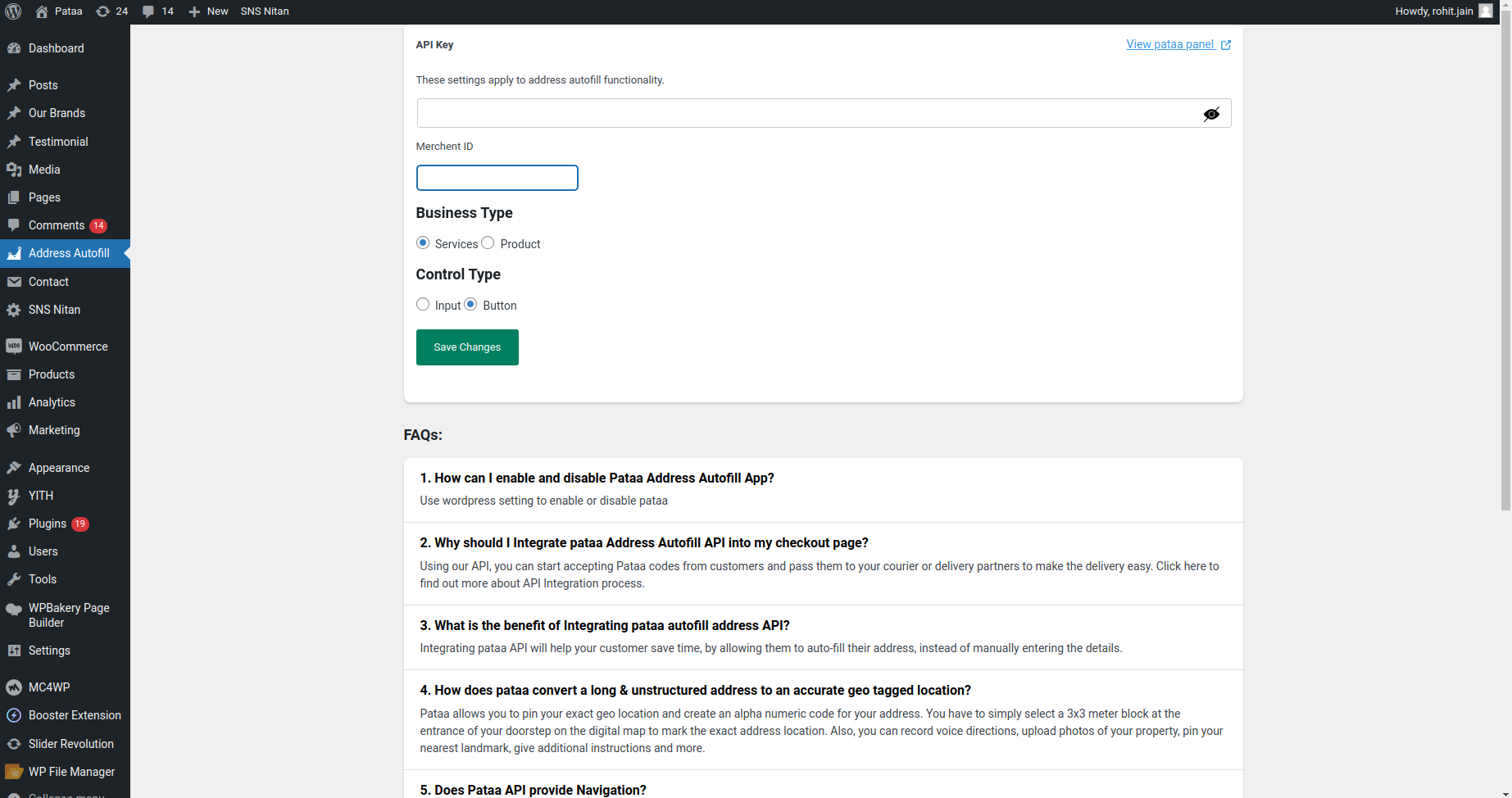
13) There you will see a page like below where you need to put the API Key and the business type to complete the settings.
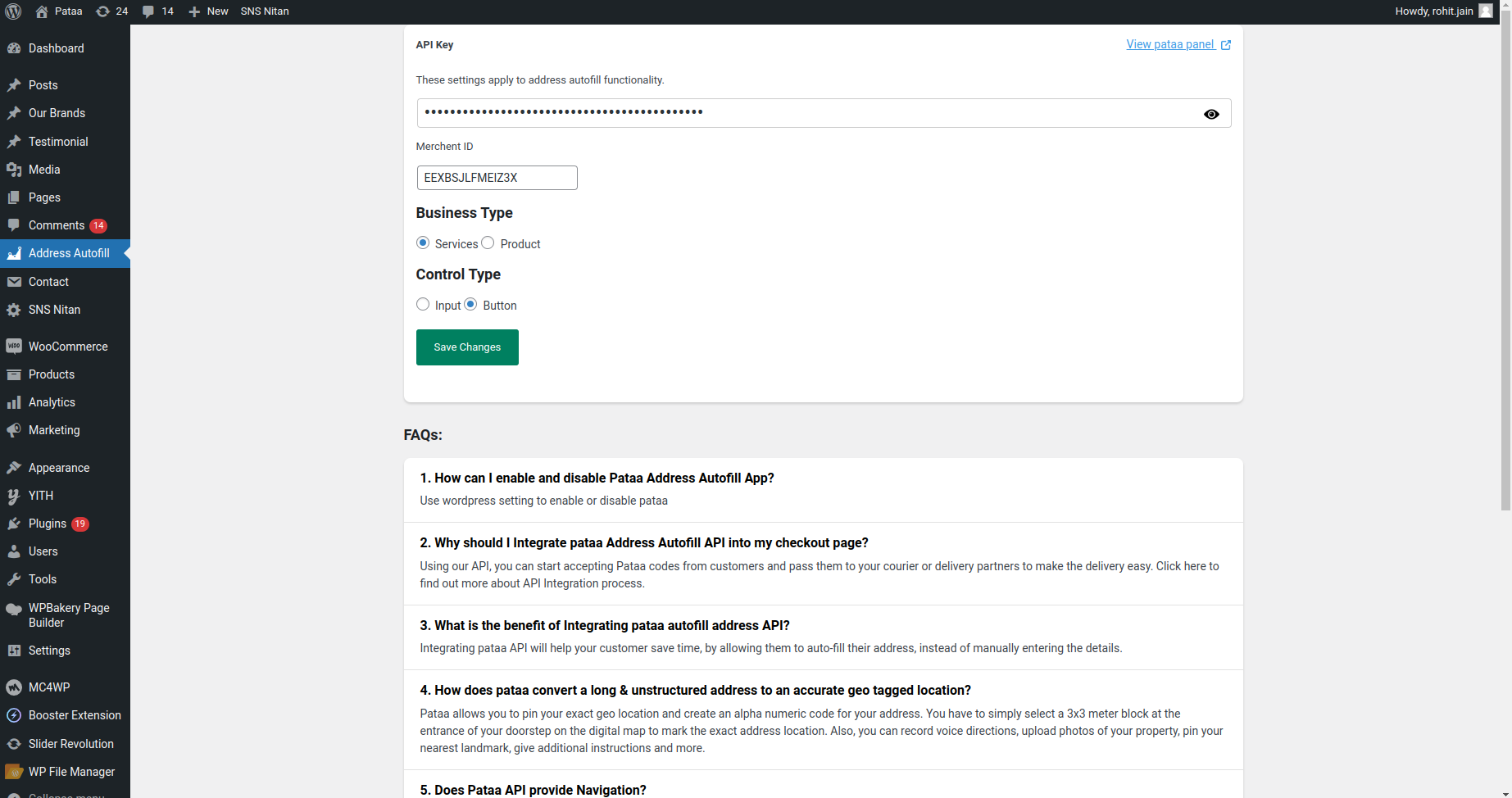
14) Click on ‘Save Change’ , That’s it you are ready to use our Address Autofill Plugin.